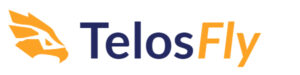2 days ago Telos price rose, yesterday it dropped and tomorrow it might rise again. No problem, no stress when you HODL it. Even better: when you can add a trading bot to your hodl’d assets you can make a little bit doing so (and if you do your asset can become “bullet proof” over time. How? You can do it with Dan Holling’s course called “the plan”. With any coin listed on the Kucoin exchange. So yes, also with TLOS! In this post I share an article from telos.net how to buy TLOS on Kucoin. WIth it you are fully prepared to start using the Plan.
Learn more about the Plan here (bonuses included)
This article is particularly for first-time crypto buyers who are entering the crypto market.
It is a lengthy process with multiple steps, which will become more familiar to you with experience.
If you are new to crypto, you may not know the important difference between an exchange and a wallet. KuCoin is an exchange – we trust it fully, but we do not leave our funds there indefinitely. The aim of the process described below is to withdraw your TLOS into your digital wallet where you have full control of your funds (We recommend Telos Wallet, and use Anchor as your signer).
To acquire TLOS you can earn them or buy. In this article we explain how to buy TLOS on the KuCoin exchange, but you can use any exchange listed on CoinMarketCap or on PublicDomain
* You can view a video with screenshots and additional tips by Telos UK at https://telosuk.io/how-to-buy-telos/

The process to acquire TLOS on KuCoin is as follows:
- Go to //telos.net
- Click ‘Buy’
- Select ‘Kucoin’
- You will be redirected to the Kucoin website, specifically to the TLOS/USDT (US Dollar Tether) pair
- Dollar Tether is pegged to the dollar. 1 USDT is always equal to 1 USD.
Step 1: Buy USDT
If you have USDT or BTC in your wallet, you can move directly to Step 2: Transfer
- Click on the Kucoin logo in the top left corner. This takes you to the Home Page.
- Click ‘Buy Crypto’
- Select ‘Credit/Debit Card’ from the drop-down menu
- You may be requested to answer questions related to KYC, as per regulation
- Enter the amount you would like to spend
- Important Note: The minimum TLOS withdrawal amount is 100 TLOS and the KuCoin gas fee is 3 TLOS. You need to make sure you have at least 103 TLOS in your order if you are planning to withdraw the TLOS to a wallet.
- In ‘I want to Buy’, select USDT from the drop-down menu
- Complete your Banking or Apple Pay details
You now have USDT in your account!
Step 2: Transfer your USDT to your Trading Account
- Select ‘Assets’ (in the top right corner on your Desktop, or in the bottom right corner on your mobile)
- Select ‘Main Account’
- Select ‘Transfer’ from the Operations in the USDT row
- A pop-up will open for the Transfer
- The direction of the transfer should be from you Main Account to your Trading Account
- The Coin is USDT
- Enter the amount you would like to transfer
- Click ‘Confirm’
Step 3: Buy TLOS
- Select ‘Trading Account’
- Type ‘TLOS’ in the search bar
- Select ‘Trade’ from the Operations in the TLOS row
- Select the ‘TLOS/USDT’ trading pair
- This may take a moment to load
- If you have BTC, you will select the ‘TLOS/BTC’ trading pair
- Click on the current Spot (Average) Price in the Order Book column (this is the number written in a larger font with a list of red numbers above and a list of green numbers below)
- You will see a window below with a ‘Buy TLOS’ and a ‘Sell TLOS’ button
- You will see the exchange rate you selected auto filled in the USDT row
- You can then select ‘100%’ and the TLOS row will autofill as well
- Important Note: The minimum TLOS withdrawal amount is 100 TLOS and the KuCoin gas fee is 3 TLOS. You need to make sure you have at least 103 TLOS in your order if you are planning to withdraw the TLOS to a wallet.
- Select ‘Buy TLOS’
You have now placed the order successfully!
Step 4: Complete the Order
Important Note: An exchange is dependent on a buyer and a seller that agree on an exchange rate. So, although you selected the Spot (Average) Price of current exchanges, you may not have a seller immediately.
- View your order in the ‘Open Orders’ tab
- Your order may take some time to be filled. If you need to complete the transaction quicker, you can cancel the open order and set the price slightly higher.
- You can view your TLOS in your Trading Account once your Order has been filled.
- Important Note: Your Trading Account Balance will display in BTC. This does not mean you have BTC in your wallet. It is just the currency in which this account displays.
- You may still have a small portion of your USDT left in your Trading Account.
Step 5: Transfer TLOS to your Main Account
- In your Trading Account, select ‘Transfer’ from the Operations in the TLOS row
- A pop-up will open for the Transfer
- The direction of the transfer should be from you Trading Account to your Main Account
- The Coin is TLOS
- Enter the amount you would like to transfer
- Click ‘Confirm’
Step 6: Withdraw your TLOS
- Select ‘Main Account’
- Select ‘Withdraw’ from the Operations in the TLOS row
- A pop-up will open for the Withdrawal
- Your Wallet address is your 12-digit Telos address. (If you do not have a Telos address yet, follow these simple steps)
- Select Telos from the Network drop-down menu
- The Memo text is only important when you are sending your tokens to another exchange.
- In this instance, the Memo and Remark can contain any text.
- Enter the amount you would like to transfer, or select MAX
- Click ‘Confirm’
- Click ‘Confirm Withdrawal’
You can view a video with screenshots and additional tips by Telos UK at https://telosuk.io/how-to-buy-telos/
You can use any exchange listed on CoinMarketCap or on PublicDomain.
Learn more about the Plan here (bonuses included)
DISCLAIMER: Although the material contained in this website was prepared based on information from public and private sources that telosfly.com believes to be reliable, no representation, warranty or undertaking, stated or implied, is given as to the accuracy of the information contained herein, and telosfly.com expressly disclaims any liability for the accuracy and completeness of the information contained in this website.